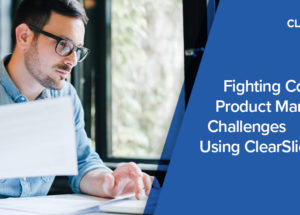ClearSlide Blog
The Latest Product Updates & Thought Leadership
 In this day and age, our customers’ inboxes are flooded with all sorts of emails– newsletters, invoices, promotions, feedback requests, you name it, it’s probably there. As a salesperson, how do we make our emails stand out? How do we make that worthwhile connection?
In this day and age, our customers’ inboxes are flooded with all sorts of emails– newsletters, invoices, promotions, feedback requests, you name it, it’s probably there. As a salesperson, how do we make our emails stand out? How do we make that worthwhile connection?
This week’s “Hump Day How To” focuses on just that — how do we get prospects or customers to open our emails and really engage with what we’re trying to sell? Lucky for you, ClearSlide, the ultimate sales engagement platform, can help:
1.) Decide what content to include in the email
Try including video or audio content. We’ve found that having a more interactive presentation and actually mentioning that there is a “video” included in an email with some sort of action item such as “click here”, will attract more views.
- Create a ClearSlide Web Slide to embed a video clip from YouTube.


- Upload a video file to add it to a presentation.


- Better yet, use Video Mail with the CS Mail app to record a personalized video of yourself to send to a customer.




After looking more closely at our ClearSlide Email Pitch analytics, we have found that most customers only look at about 43% of the content. To ensure that prospects are dialing in on what matters most, nix those hefty powerpoint presentations, limit the number of slides or pages, and put the most valuable information earlier in the presentation.
- Use the Analytics tabs to build your presentations and add in content that has a history of successful engagement.

- Sort by most successful presentations or click into a presentation to see slides with the most views. Consider using these slides in your own presentation to draw viewers in.
2) Thoughtfully set up your email
Personalize emails with your customer’s name, company, role, or any other identifiable information. If you are sending individual emails, this is a simple task, but to make this even more efficient for you, use ClearSlide Compose Email to send emails to groups at a time. To avoid sending a generic, mass unpersonalized email, utilize ClearSlide dynamic fields.
- You can create and upload a CSV spreadsheet to Compose Email within ClearSlide with customer information.

- Each individual’s information will automatically input into the body of the email based on the column titles in your CSV spreadsheet.

Create ClearSlide templates for frequently used emails to save time having to rewrite a message. ClearSlide templates are customizable and will allow you to incorporate dynamic fields (see tip above).
- You will have the option to use a colleague’s template or create your own.


- Once your template has been crafted and saved, it will show up as an option when you use Compose Email within ClearSlide or any of the ClearSlide email plugins.

3) Follow up after sending an email
Use ClearSlide view alerts to your advantage. We don’t send these emails just to flood your inbox, rather, we send them to help you prioritize your inbox. Focus on those prospects that are opening your content. Whether you wait 2 minutes or 2 hours to give them a call, you now know that there is some level of interest and this is a customer that is worth your time.
- A ClearSlide view alert will be delivered to your inbox as soon as someone opens one of your ClearSlide email links. Each time a presentation is opened, a new view alert will be generated in real time.

- Once you “click for more details” in the view alert, you will be directed the the specific engagement analytics of where the customer spent their time within your presentation. When you follow up with this customer, you will now know how to focus this conversation because you now have some visibility into where their interest might be.

Once you receive the view alert, leverage the knowledge that you are currently top of mind and try to connect quickly via phone or live pitch.
These are only a few of the tips and tricks we’ve come up with through the customers we’ve worked with and the success they’ve had. If you are interested in even more Email Pitch best practices, don’t hesitate to reach out to us at (877) 360-3366, support@clearslide.com, or on Twitter @ClearSlideHelp!
Written By: Rachel Gervolino, Customer Success Specialist