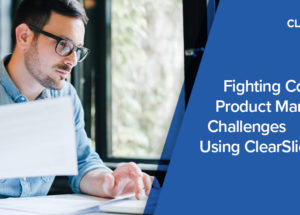ClearSlide Blog
The Latest Product Updates & Thought Leadership

ClearSlide content recommendation rules provide a powerful tool to help your sales team discover the perfect piece of content — in the context of each deal — directly in Salesforce, to quickly start a meeting, create a link, or send an email.
In this blog, we’ll share how the team at ClearSlide created our initial content recommendation rules. First, we focused on a few key Salesforce fields to help our reps quickly see the impact in their sales process. From there, we’ve continued building out additional rules based on some of our custom criteria and sales feedback, and will continue to fine-tune based on the engagement data we see.
This may be helpful to you as you consider how to launch your content recommendations in ClearSlide and get quick buy-in from your team. Recommendation rules can be applied to conditions using the account, opportunity, lead, and contact objects in Salesforce.
What We Did at ClearSlide
Our first focus was the opportunity object because this is where our reps often need exactly the right content to drive a deal through discovery, consideration, evaluation, and close. We determined that the top fields to trigger a timely and relevant message were the Opportunity Stage, Product Interest, Industry, and Decision Maker Role.
For example, if the Opportunity Stage is Discovery and the Decision Maker’s Role is marketing, the rep would have our discovery deck and our marketing role-based video readily available to them within the opportunity record to quickly launch an instant meeting, send an email, or create a link.
Because ClearSlide recommendation rules can accommodate both out-of-the-box and custom fields (currently compatible with checkbox, text, and picklist fields) you can create rules tailored exactly to your sales process.
Next, we looked at the account object. Some of the key fields we identified that would warrant a content recommendation included Industry, Account Type (whether they are a customer or prospect), Company Size, and State. These helped to start a basic set of rules that save our reps from leaving Salesforce to locate content that aligns to a particular customer.
With leads and contacts, our main concern is that reps follow up on inbound inquiries quickly with relevant content. Our initial recommendations were triggered off of the Lead Source, Job Title, and Lead Score. One of the most effective ways to follow up with a lead that has recently downloaded a piece of content from our website would be to share an overview of the platform and request a time to chat about the buyer’s initiatives. Leads with a higher lead score are likely further down the funnel in terms of their research on our company, so it would be relevant for the rep to share one of our case studies or a recent research study.
Ultimately, the content recommendation rules that you create should hone in on the most critical points in your sales process — arming your reps with content and letting them focus on the customer.
Getting Started with Recommendation Rules in Your Organization
Follow our examples above, or take some time to connect with the team leaders that will benefit from the content recommendations. Review what would be most helpful to your reps and take stock of the content that will help your message resonate with buyers.
When you’re ready, log in to ClearSlide and set up the recommendations. You can do this in the Content section of your ClearSlide account (you must be a ClearSlide Admin to access this feature). Tip: To quickly add relevant content to a rule en masse, you can filter content using existing tags. For example, when we created the rule Opportunity Stage is Discovery, we filtered for content we had previously tagged as Discovery and selected the presentations we wanted the new rule to apply to.
You can launch all of the rules at once and tell reps what they will see in Salesforce with the new recommendations. Or, you can slowly roll out recommendations over time, with the option to send email notifications to your reps of new recommended content.
Watch this video to see how you can create new content recommendation rules in ClearSlide, and click here to see how simple it is to edit any existing rules you want to modify.
See Your Recommended Content in Action
When the ClearSlide for Salesforce app is installed, you will see a ClearSlide section appear in Salesforce on your Account, Opportunity, Lead, and Contact objects. After logging into ClearSlide via Salesforce, your content recommendations will appear there. The content in Salesforce will be relevant to the context (or data) of the Salesforce object — based on the rules you’ve implemented in ClearSlide.
Watch this video to see how your content will appear in Salesforce, and forward the video to your reps to explain where they can find the presentations you have recommended as well as their full content library stored in ClearSlide. All of these presentations are customizable and allow you to quickly launch an instant meeting, send an email, or create a link.
More About ClearSlide for Salesforce
ClearSlide for Salesforce is a 5-star rated app in the Salesforce AppExchange, providing guided selling and recommended content directly in Salesforce, with actionable insights dashboards to give you visibility into pipeline and forecasting based on real-time engagement data.
Are you a ClearSlide customer? Reach out to your Customer Success Manager and learn more about ClearSlide for Salesforce. Not a ClearSlide customer? Click here to request a demo and see all the latest updates in ClearSlide’s Polaris Release.