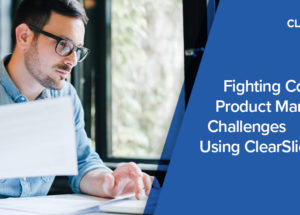ClearSlide Blog
The Latest Product Updates & Thought Leadership

Reps spend 20 hours a week doing things other than selling! ClearSlide customers report that they’ve been able to measurably improve productivity — about a 20% increase in won deals. And marketing teams report a 15% boost in productivity from ClearSlide’s powerful content management features.
The ClearSlide Polaris Release takes things a step further with a new Content Recommendation Engine. Based on who you’re engaging with and the attributes of customers & prospects (such as industry and role), ClearSlide’s recommendation engine serves up the right content in the right context — at exactly the right time in Salesforce, Gmail, and Outlook.
New tagging features make it even easier to find the right content. Tags can be tailored based on sales stage, group, or any other category you choose. And now, you can tag content en masse from the content page in ClearSlide. From the content search page, simply click the checkbox next to the decks you want to tag, click the “Tag” button, and select the tag you’d like to apply to this group of content.
For a refresher on creating content recommendation rules in ClearSlide, watch the short tutorials in the Help Center — or get started with the tips below.
- Click on the “Content” menu, then on “Recommendation Rules.” In this view, you can see all the rules that have been created, ensuring that the best sales content can easily be discovered and used from anywhere (Salesforce, in meetings, Outlook, and Gmail).
- Easily update an existing rule and add new content that applies to it. Or, create a new rule against the four most frequently used object types in Salesforce (Contact, Lead, Opportunity, and Account). All associated fields with pick lists, checkboxes, and text fields will automatically populate from Salesforce, including custom fields — so you can align content to your unique sales process. You can also create recommendations that will surface content if a Salesforce text field contains, starts with, or matches a keyword you specify.
- You can also create recommendation rules directly from a piece of content. Navigate to the content you want to create a rule for, and click “Recommend.” Doing so will open a window giving you options to set recommendation rules, designate an expiration date, and notify reps with an email about the new content.
- Whether you create rules on the “Recommendation Rules” page or on an individual piece of content, the content will be delivered to reps within ClearSlide, Salesforce, Outlook, and Gmail accordingly.
Send us your feedback as you deploy Polaris and content recommendation rules across your team and organization!