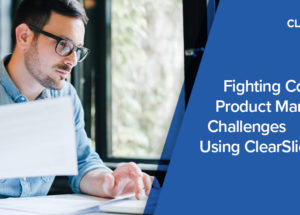ClearSlide Blog
The Latest Product Updates & Thought Leadership
ClearSlide is committed to continuously improving our Sales Engagement Platform. Every week, we add new features and updates to help our customers around the world deliver amazing sales experiences. Here are some of the latest improvements and what they mean for you.
Hotkeys (Keyboard Shortcuts) for Quick Actions
We’ve added hotkeys to help make you more efficient at the actions you take most often. Using hotkeys, you can now take quick actions such as starting a meeting, writing an email, sending a link, or uploading content by pressing a single key:
Start a meeting: M
Write an email: E
Create a link: L
Upload content: U
Copy meeting invite: I

Discoverability of Recommended Content
New icons make it even easier to find recommended content on the My ClearSlide content carousel and on the presentations page. Once content owners have created recommendation rules, green check mark icons populate next to content titles — helping reps find and use the best content no matter where they access it from. Not sure how to recommend content? Watch this quick tutorial.

Easily Add Meeting Details to Gmail and Google Calendar
New buttons in ClearSlide for Gmail allow you to copy your meeting details into an email or an event description in Google Calendar. In your Gmail inbox, click the “copy meeting info” button and paste it into the body of an email. In Google Calendar, create a new event — then click “add ClearSlide Meeting” to automatically populate the description with your meeting details. If you add meeting details to a Google Calendar invite, ClearSlide respects your event description and will not overwrite it with meeting details.

Presenter Contact Info Displayed After Meetings
All users now have the option to display their contact information to viewers at at the end of ClearSlide Meetings. Having contact information front and center after meetings makes it simple for viewers to follow up with the presenter to ask questions, provide feedback, or request more information.

This feature is on by default, but you can turn it off or edit your contact information from your “My Account” page:

Do you have questions about how to implement any of these new features? Check out our help center — we have a range of tutorials to get you started. And if you have feedback on new ClearSlide updates or ideas to make the platform better, let us know!